Print a frame with your Browser
In ContaCam's web interface find the wanted frame with the player's commands and press the Browser's print button.
Store a frame with Media Player Classic
- Download and install Media Player Classic - Home Cinema.
- Run Media Player Classic - Home Cinema by searching MPC-HC in Start Menu.
- Open your video through the File menu or dragging it into the player.
- Seek to the wanted frame with the slider, step frame by frame using CTRL + LEFT/RIGHT ARROW.
- Store the wanted frame with File - Save Image...
Store a frame with your video player
- Open the video file in your preferred player and seek to the wanted frame with the player controls.
- Press the Print Screen button of your keyboard.
- Paste into your graphics program (for example FreeVimager) and use the crop tool to cut out the wanted frame region.
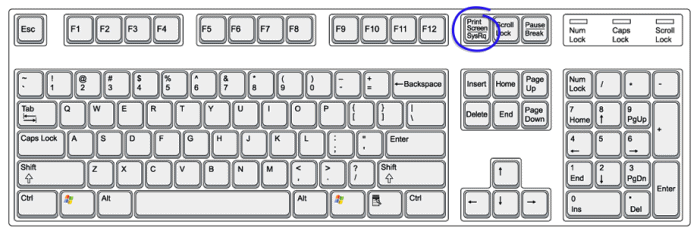
Hint: if the Print Screen button is not available or not working use FreeVimager's Edit - Screenshot command.
